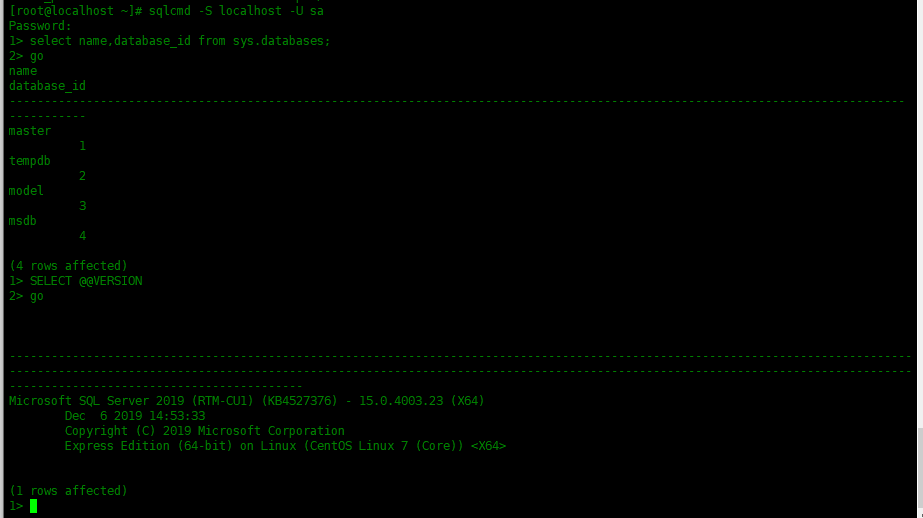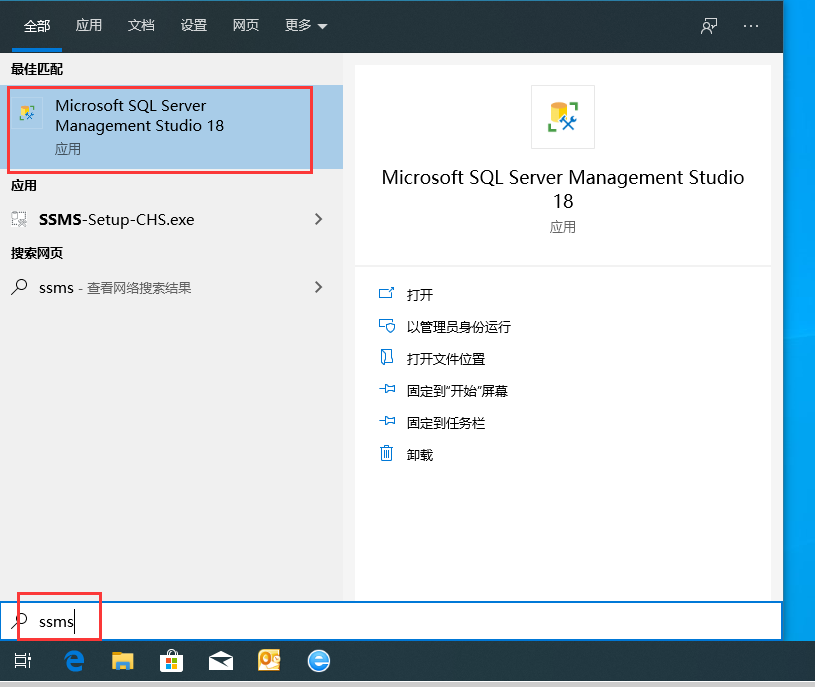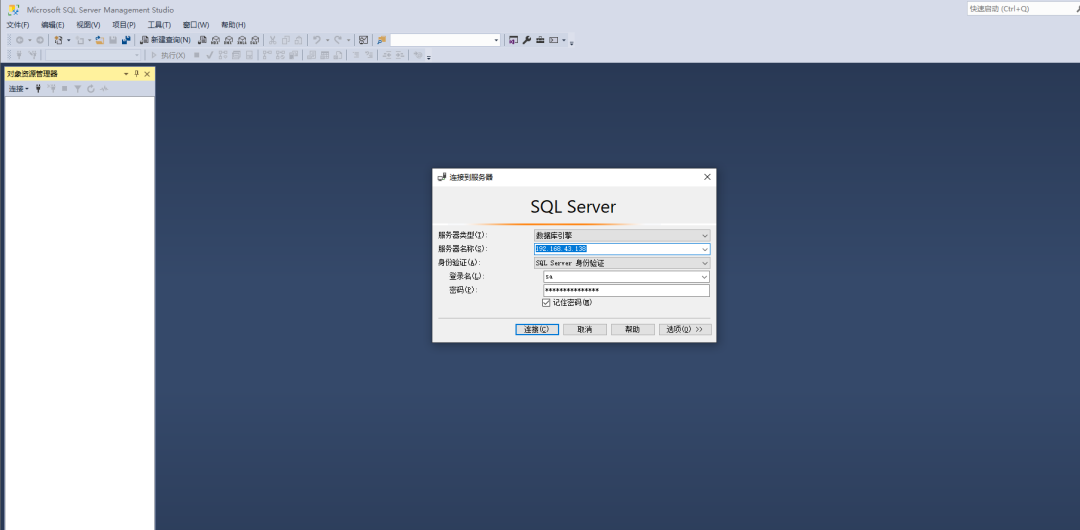SQL Server 2019 为所有数据工作负载带来了创新的安全性和合规性功能、业界领先的性能、任务关键型可用性和高级分析,现在还支持内置的大数据。
准备工作
系统版本:Centos7.7 ,内存4G(SQL Server内存要求至少2G),硬盘40G,1核CPU
SQL Server版本:SQL Server 2019,下载地址
SQL Server Management Studio 版本:V18.4,安装在windows客户端下载地址,Windows 2008R2(64位)或Windows8.1(64位)以上
关闭SELINUX
[root@localhost ~]# sed -i '/^SELINUX/s/enforcing/disabled/g' /etc/selinux/config && setenforce 0
添加软件源并安装依赖包
[root@localhost ~]# curl https://packages.microsoft.com/config/rhel/7/prod.repo -o /etc/yum.repos.d/msprod.repo
[root@localhost ~]# yum -y install mssql-tools unixODBC-devel bzip2 gdb libsss_nss_idmap cyrus-sasl cyrus-sasl-gssapi
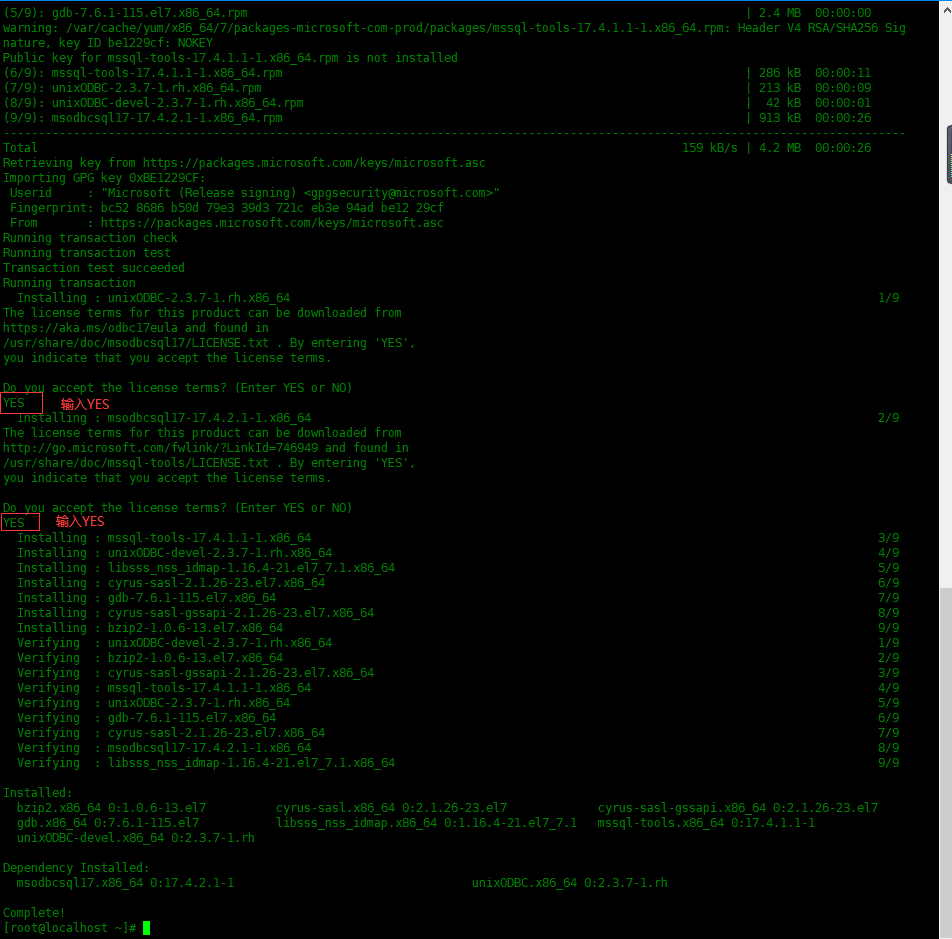
安装SQL Server2019
下载文章上面提供的SQL Server2019,上传到服务器并安装
[root@localhost ~]# rpm -ivh mssql-server-15.0.4003.23-3.x86_64.rpm
Preparing... ################################# [100%]
Updating / installing...
1:mssql-server-15.0.4003.23-3 ################################# [100%]
+--------------------------------------------------------------+
Please run 'sudo /opt/mssql/bin/mssql-conf setup'
to complete the setup of Microsoft SQL Server
+--------------------------------------------------------------+
运行初始化配置
[root@localhost ~]# /opt/mssql/bin/mssql-conf setup
usermod: no changes
Choose an edition of SQL Server:
1) Evaluation (free, no production use rights, 180-day limit)
2) Developer (free, no production use rights)
3) Express (free)
4) Web (PAID)
5) Standard (PAID)
6) Enterprise (PAID) - CPU Core utilization restricted to 20 physical/40 hyperthreaded
7) Enterprise Core (PAID) - CPU Core utilization up to Operating System Maximum
8) I bought a license through a retail sales channel and have a product key to enter.
Details about editions can be found at
https://go.microsoft.com/fwlink/?LinkId=2109348&clcid=0x409
Use of PAID editions of this software requires separate licensing through a
Microsoft Volume Licensing program.
By choosing a PAID edition, you are verifying that you have the appropriate
number of licenses in place to install and run this software.
Enter your edition(1-8): 3 #这里选择了Express版本
The license terms for this product can be found in
/usr/share/doc/mssql-server or downloaded from:
https://go.microsoft.com/fwlink/?LinkId=2104294&clcid=0x409
The privacy statement can be viewed at:
https://go.microsoft.com/fwlink/?LinkId=853010&clcid=0x409
Do you accept the license terms? [Yes/No]:Yes #输入Yes接受许可条目
Enter the SQL Server system administrator password: #设置SA管理员密码
Confirm the SQL Server system administrator password:
Configuring SQL Server...
The licensing PID was successfully processed. The new edition is [Express Edition].
ForceFlush is enabled for this instance.
ForceFlush feature is enabled for log durability.
Created symlink from /etc/systemd/system/multi-user.target.wants/mssql-server.service to /usr/lib/systemd/system/mssql-server.service.
Setup has completed successfully. SQL Server is now starting.
添加环境变量
[root@localhost ~]# echo 'export PATH=$PATH:/opt/mssql-tools/bin' > /etc/profile.d/mssql.sh
[root@localhost ~]# source !$
source /etc/profile.d/mssql.sh
防火墙添加服务
[root@localhost ~]# firewall-cmd --permanent --add-service=mssql
success
[root@localhost ~]# firewall-cmd --reload
success
命令工具连接测试
[root@localhost ~]# sqlcmd -S localhost -U sa
Password:
# 显示系统数据库
1> select name,database_id from sys.databases;
# 执行
2> go
name database_id
-------------------------------------------------------------------------------------------------------------------------------- -----------
master 1
tempdb 2
model 3
msdb 4
(4 rows affected)
# 查看软件版本
1> SELECT @@VERSION
2> go
------------------------------------------------------------------------------------------------------------------------------------------------------------------------------------------------------------------------------------------------------------------------------------------------------------
Microsoft SQL Server 2019 (RTM-CU1) (KB4527376) - 15.0.4003.23 (X64)
Dec 6 2019 14:53:33
Copyright (C) 2019 Microsoft Corporation
Express Edition (64-bit) on Linux (CentOS Linux 7 (Core))
(1 rows affected)
1>
在客户端连接数据库
安装上面提供的SSMS管理软件,安装完成之后搜索”ssms”,打开该管理软件
输入服务器地址,身份验证选择“SQL Server身份验证”,输入用户名密码,然后连接。
查看一下SQL Server版本
总 结
内存设置为2G的时候,安装SQL Server2019会出现安装失败,提示内存最少为2000M,所以设置不要低于2G内存,安装还是很简单的。